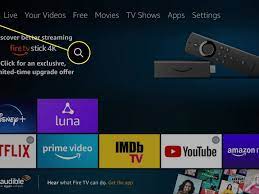Ever since the release of Windows 8, Microsoft has been trying to please tablet users by introducing touch-friendly universal apps, and Store, and new gestures. In Windows 10, Microsoft has enhanced the Settings app to make it easy-to-navigate and include new options. The Settings app, one of the trademarks of Windows 10, has centralized all the necessary functions to manage the operating system. There you’ll find customization options, network settings, security features, update management, and other settings.

Reset the Settings app in Windows 10
Step 1: Type “Settings” in the Start/taskbar search field to see the Settings app in the search results.
Step 2: Right-click on the Settings app entry and then click App settings to open the advanced settings page of Settings.
Step 3: Here, click on the Reset button. Click the Reset button again when you see a pop-up dialog with the Reset button.
Why can’t I access Settings in Windows 10?
An OS update – Sometimes, this problem manifests after a Windows update although before it worked just fine. The solution here is to roll back the update that caused the issue.
➡ Corrupted app – When it happens out of nowhere, without obvious reasons, the problem is usually caused by the corruption of the app by power outages, malware, or similar factors but the solutions below will help you fix it.
➡ Glitches and junk files – Too many junk files on your PC can cause serious damage in time but can also be responsible for this problem. Cleaning the unnecessary files from your PC is a must in this situation.
➡ System bugs – Sometimes, the system can be influenced by third-party corrupt apps and a simple uninstall or a reboot can get things back to normal. Booting in Safe Mode is also a solution because it prevents third-party apps from loading
Fix Corrupt Windows Files
Go to Start and search for “cmd“.
Right-click on cmd and choose “Run as Administrator“.
Type sfc /scannow and hit enter on the keyboard.